The importance of video conferencing has increased immensely over the past year. With more and more people working from home for a long time, effective communication channels with the rest of your team are a necessity, and video calls have been found by many to be the best way to stay in touch.
While a year ago some of us had never even used video calls, nowadays they can be seen as a staple of modern households and modern business environments. Unfortunately, not everyone’s internet is quite up to the task, causing many disruptions and downtime throughout the day which leads to a stressful video conferencing experience.
Below we have compiled a set of tips on how to improve your picture and audio quality to better your video conferencing experience when working from home.
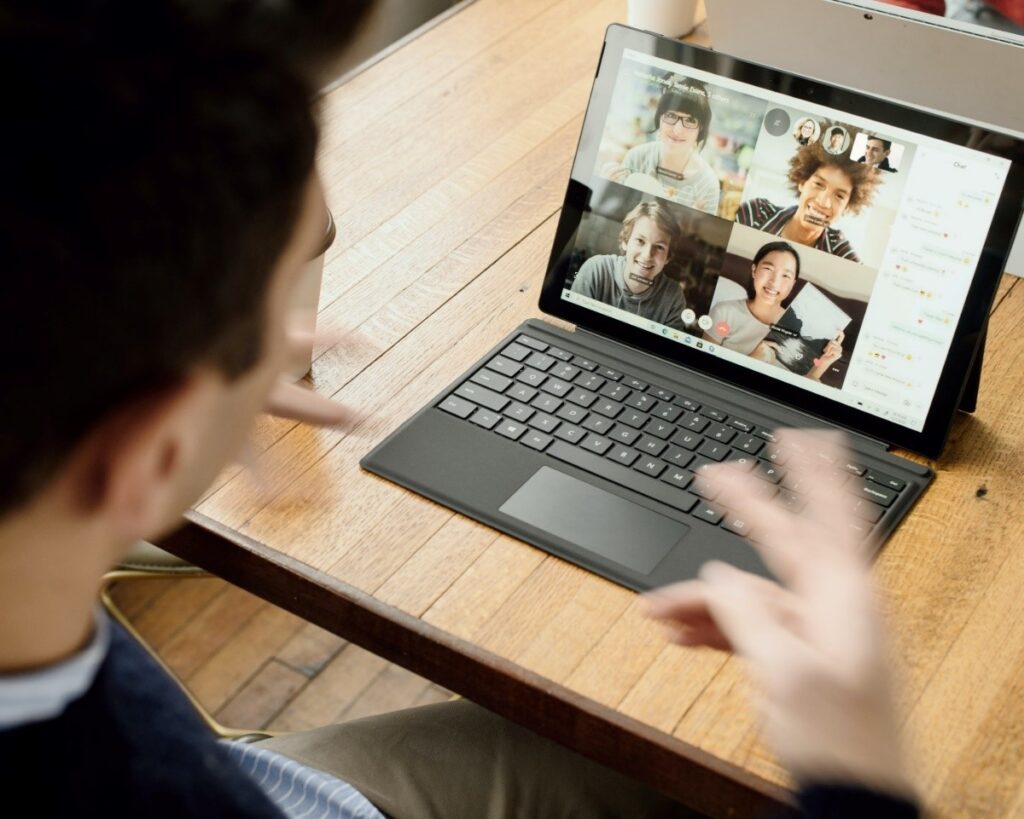
1. Connect Directly to Your Router Via Ethernet
If you are having trouble making video calls over Wi-Fi, then try connecting your device to your router via an ethernet cable. The ethernet cable will provide you with a far better speed than your Wi-Fi as it can give your traffic priority over any wireless data.
If you do not notice an improvement in the quality of your video conferencing when you are connected directly to your router then it might be due to one of the following reasons:
– There is a problem with your internet speed and not your Wi-Fi signal.
– Another device on your network is using too much bandwidth.
2. Choose an Area Within Your Home That Has a Good Wi-Fi Signal
It is important to acknowledge that not every room in your home has the same Wi-Fi signal strength. This is because the thickness of the walls differs, and electronics can sometimes block or interfere with the signal. Some people have a great signal in the kitchen and a terrible connection in their bedroom. When you sit down to take your video call, make sure you choose to do so in an area in your house that tends to have a strong signal.
3. Close Non-Essential Programs on Your Computer
The software which is running in the background can not only be using the CPU power of your device, but it can also be taking up some of the bandwidth. Therefore, it makes sense to close programs that are not necessary while you are on your video call, as it provides your computer with as much bandwidth and system resources as possible. By doing so your video conferencing experience could improve significantly.
4. Disconnect Other Devices from The Internet
Similar to the point above, other computers, phones, and even game consoles can be slowing down your video calls as they could be using bandwidth in the background. Due to that, it is worth disconnecting other connected devices to see if that improves your video quality.
5. Buy A Dedicated Webcam or External Microphone
The laptop’s built-in microphone and camera are perfectly good and suitable for those only making the occasional call. For those, however, that are doing hours of video conferencing every day, investing in better audio and video experience is a must.
External headsets or HD webcams can be as cheap as £20 each while still dramatically improving the video and audio quality of your call.
6. Use the Right Software
Sometimes it is as easy as using the right software for your calls. Microsoft Teams is one of the most reliable software for making video and audio calls. Other providers for video calls such as Zoom, Skype, Google Meet, and Facetime, however, are just as reliable and easily available. If you have tried everything to resolve your video conferencing issues and nothing has made any difference, then it is worth trying an alternative software solution for video calling.
7. Familiarise Yourself with Your Chosen Software
When deciding to use a new software it is important that you familiarise yourself with the features and how to use them before making your first call. Therefore, it is important that you have a look at the following steps beforehand:
– How to start a call
– How to join an existing call
– How to end a call
– How to mute your audio and switch your video on and off
– How to share files How to share your screen
– How to “raise your hand”
If you are interested in finding out more about the different ways to troubleshoot your video conferencing issues or discuss the best options for your business reach out to us here. We currently offer a free IT consultation, so don’t forget to fill out our IT Workplace Assessment, so we can come back to you with our recommendations.